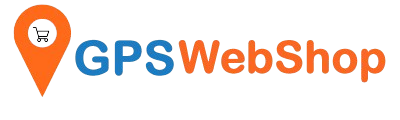Use a RTK GNSS receiver (TOP608BT) for Android.
Share
System requirements:
- Android phone / tablet with Internet connection (typically cellular based, 3G, 4G LTE or 5G, only requires 1-2 KB/second)
- RTK capable GNSS Receiver
- NTRIP Server login info(which provide RTK correction data)
- NTRIP Client on Android(For example, Lefebure NTRIP client)
NTRIP data flow diagram:
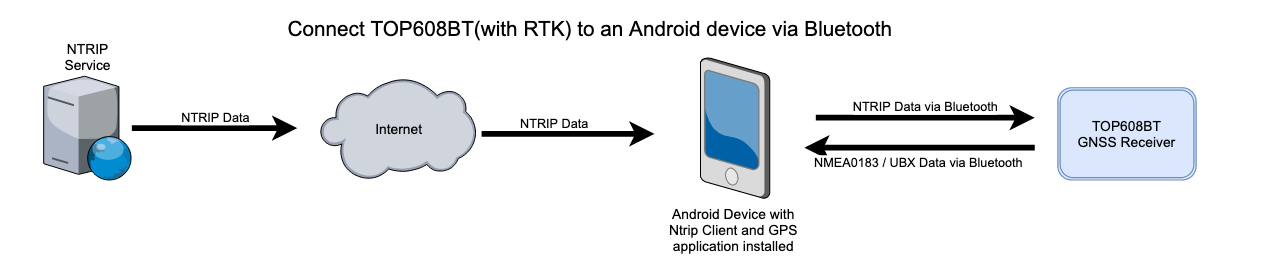
Connection Instructions:
Section A:
Pairing the bluetooth GNSS receiver (step 1 - 3).
1. In your Android device, go to Settings -> Device Connection -> Bluetooth -> Available Devices, you will see your bluetooth GNSS receiver. If not, please scan for the device.

2. Tap the GNSS receiver ("TOPGNSS" on the below screenshot) under the available devices, it will prompt for “Bluetooth pairing request". Please key in "1234" as the PIN code & tap the “ok” button.

3. The GNSS receiver("TOPGNSS" on the below screenshot) has been successfully paired with your Android device.

Section B:
Install NTRIP Client. (step 4)
4. In the Android “play store” download and install the “Lefebure NTRIP Client” app.

Section C:
Use "Lefebure NTRIP client" as the mock location app, so that the location data from the RTK GNSS receiver can be shared to the apps on this Android device. (step 5 - 6)
5. From the Android main screen , go into settings -> System & update -> Developer options -> Debugging -> Select mock location app.


(“developer options” menu is hidden by default. To show it, go to Settings -> About Phone and tap on ‘Build Number’ seven times. )
6. Select the “Lefebure NTRIP Client” app.

Section D:
Config the Lefebure NTRIP Client. (Step 7 - 16)
7. Launch “Lefebure NTRIP Client” app, then click the “gear” icon.

8. Select “Receiver Settings”.

9. Select "Receiver connection".

10. Select”External via Bluetooth”.

11. Select “TOPGNSS”.

12. In the "Receiver Settings" menu, check “GPS Mock Locations".

13. Back the menu one level up. You will see the “Lefebure NTRIP Client-Settings” menu. Then select “NTRIP Settings”.

14. Select “Receiver Connection”.

15. Select “NTRIP v1.0”.

16. Key in the below settings:
Caster IP: the NTRIP server / caster IP address / fully qualified domain name.
Caster Port: the NTRIP server / Caster port number.
Username: from your NTRIP service provider.
Password: from your NTRIP service provider.
You can save these settings into a profile by select “Saved Profiles”

You need a NTRIP caster login account to continue. If you do not already have one, please get one before going forward. Below are some NTRIP correction service resources. You can always get an NTRIP account from the source you prefer.
Section E:
Stream the NTRIP correction data to from NTRIP caster --> Android device --> RTK GNSS Receiver(TOP608BT). (step 17 - 20)
17. When done, back to the NTRIP Client main screen. & press the “connect” button.

18. If the NTRIP configuration key is correctly, the NTRIP service provider will return a stream List as the below. select a mount point(stream) which is the closest to your current location. You can get the mount points from your NTRIP service provider's website.

19. The NTRIP client main screen will have a progress bar showing the correction data(RTCM) is downloaded from NTRIP caster to the RTK GNSS receiver through the Android device.

20. If your RTK GNSS receiver is under an open sky area, in about a minute, you might see the Fix mode changed from “FloatRTK” to “RTK”.

Congratulations! Your RTK GNSS receiver has been successfully set up.
Demo 1:
Stream the high accuracy location data from the RTK GNSS receiver to the "GPS logger" app in the same Android device.

Demo 2:
Stream the high accuracy location data from the RTK GNSS receiver to the "Google map" app in the same Android device.

TOP608BT Bluetooth GPS/GNSS receivers can be purchased from here.