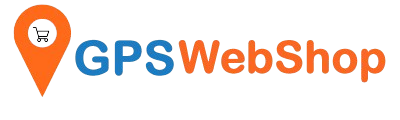How to pair a Bluetooth GPS with a Mac computer?
Share
1. Make sure you have an internal Apple Bluetooth module installed in your computer
2. Open “System Preferences” and click “Bluetooth”
3. Select the “Devices” tab
4. Click “Set Up New Device”
5. The “Introduction” page is displayed. Click “Continue”
6. Select “Any Device” and click “Continue”
7. Select the proper Bluetooth GPS device
8. Click “Passkey Options”
9. Once again the Bluetooth Device Setup is displayed and immediately. Clicks “Continue” . Enter the Passkey Code (or PIN code) “0000” and click “continue”. For B-Speech keychain Bluetooth GPS 20c which is 1234.
10. Click “Quit”
2. Open “System Preferences” and click “Bluetooth”
3. Select the “Devices” tab
4. Click “Set Up New Device”
5. The “Introduction” page is displayed. Click “Continue”
6. Select “Any Device” and click “Continue”
7. Select the proper Bluetooth GPS device
8. Click “Passkey Options”
9. Once again the Bluetooth Device Setup is displayed and immediately. Clicks “Continue” . Enter the Passkey Code (or PIN code) “0000” and click “continue”. For B-Speech keychain Bluetooth GPS 20c which is 1234.
10. Click “Quit”