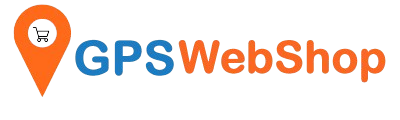How to fix the "freeze" issue when updating the firmware of Columbus P-1?
Share
In the situation of :
If you update the P-1 firmware to v1.2, and your P-1 already has v1.3 firmware, it will freeze and stop functioning.
To solve the issue, please do the below:
1. Copy and paste the below URL to your web browser's address bar and hit enter.
http://cbgps.com/p1/firmware/v1.3/P-1.BIN
It will download v1.3 P-1.BIN file from the manufacture website.
2. In the power-off state, connect P-1 with PC via the data cable. Make sure there are no files under the root directory of the MicroSD card. Copy the firmware file”P-1.BIN” to the root directory of the MicroSD card. Disconnect P-1 with PC.
3. Press and hold the three buttons(power+POI+function buttons) at the same time , meanwhile, short press the reset button.
4. Release the three buttons until hearing short beeps, it starts updating firmware and is back to normal.
Remark: Press the “4 buttons” only when the P-1 is freeze. If updating the firmware for a working condition P-1, please follow the instructions on the manufacturer's website. https://cbgps.com/p1/firmware/index_en.html