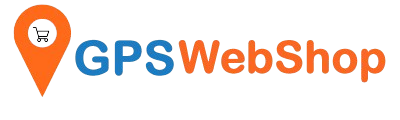How to set up your own Internet NTrip Caster mount point “free”?
Share
This document is outdated. Please refer to our up-to-date version here.
==========================
At this point, I assume you already have your own RTK base station up and running. If not, please set one up first. You could refer to our blog post below.
How to setup a RTK Base station using a TOP168(u-blox ZED-F9P) GNSS Receiver?
NTRIP is the industry standard for streaming RTCM correction data from the RTK base station over the internet. These RTCM correction data can be accessed by your RTK rovers as long as they have internet/network access. I found a simple, straightforward and free of charge way to implement that. Please refer to the below system diagram.

1. Download the free SNIP software.
SNIP is an NTRIP Caster software that allows anyone, from a hobbyist with a single device to a large GNSS network operator with hundreds of devices, to quickly set up and run their own caster. It can be downloaded from their official website.
https://www.use-snip.com/
SNIP software has Lite, basic and Pro license models. The Lite license model is "life time" free to use. You are eligible to run up to 3 RTK base stations and an unlimited number of RTK rovers (NTRIP clients).
After installed, SNIP is under UNREGISTERED mode by default. I will recommend you register it as a “Lite” license model from the beginning. If not, your stream will be terminated after running for 1 hour.
To do that, from the SNIP Menu, click Help → Registration. Follow the Registration Wizard and Register your copy of SNIP as “Lite(Free)”.

The “Lite” version of SNIP pre-configured 3 Relay Streams. However the “Lite” license is only allowing maximum 3 streams running concurrently. Before setting up your own steam, you might need to remove 2 or more pre-configured Relay Streams.
Please click the “Relay Streams” tab, right click 1 of the stream, and select “remove”. Click “Yes” to remove it. Repeat these steps to remove the 2nd or even 3rd pre-configured relay streams.

2. Create an input RTCM Stream from your RTK Base station
Plug in your GNSS receiver which is used as a RTK Base station. Close and re-open the SNIP software. Click the “Serial Streams” tab, And click the “Add new stream” button. Following the instructions on the screen. 
Select the COM port where your GNSS receiver is connected to.

In the “Mount point configuration” screen, click the “Configure” button. It pops up the “Edit Caster Entry” window, key in the values for these fields “Mount Point”, ``City/State”, ''Country ``,''Lat ``, and “Long”.
The Latitude and Longitude values do NOT have to be very accurate. For the rest of the fields, you can keep the default values as shown on the below screenshot. Click the "OK" button when done.

Follow the screen instruction until the serial stream created.
3. Register a free NTRIP Caster mount point from RTK2go.com
Now, it is time to forward the RTCM correction data from the Serial Stream to the internet. A Ntrip caster mount point is needed.
"RTK2go" allows you to register a free mount point in their Internet NTRIP Caster. What you need to do is to fill and submit the “new base station reservation” form from the below link.
http://rtk2go.com/sample-page/new-reservation/
Please fill in “Your Name”, “Your email”, “MountPt Name” and “MountPt Password” fields as shown in the screenshot below. Please keep these information somewhere, and you will need them to configure your SNIP software later on.

For other fields in this form, please leave them as is and press the “Send” button to submit.
After submission, you will receive an email from RTK2go shortly. In order for your registration to be processed, you need to reply to the email.
By now, you can start using this RTK2go mount point with the temporary password. (At this moment, they use “WEEK2234” as the default password. it might has been changed by the time you read this article.) Anyway, a permanent password will be emailed to you by RTK2go shortly.
4. Create a RTCM output stream in SNIP software
Now, let's go back to SNIP NTRIP caster software and click the “Pushed-Out Streams” tab. Press the “Add Stream” button.

The “Edit Pushed-out Slot” window pops up. Please fill in the below fields.
"Selected Stream" - the Serial Streams which the base station GNSS receiver connects to.
"New MountPt Name" - the mount point name you submitted to RTK2go.
"Remote Host" - the RTK2go NTRIP caster URL. Please fill in “RTK2go.com”
"Password" - the password can be found from the RTK2go registration confirmation email. Before receiving the email, you could use the temporary password “WEEK2234”.
Press the “Save” button. And you will see the Pushed-Out Stream up and running.

It starts streaming RTCM correction data to the RTK2go mount point. By this point, your very own Internet NTrip Caster mount point is up and running. It is ready to use.
5. Verification (Optional)
This step is absolutely optional. To verify if your own NTRIP Caster mount point is actually working, you could connect to it by any NTRIP client.
Below sample, I use another RTK GNSS receiver(TOP608BT) and u-center software as a NTRIP client (rover). In u-center menu, select “Receiver” → “NTRIP Client”.
In the NTRIP client settings windows, set the NTRIP caster settings as below.
"Address": rtk2go.com
"Port": 2101
"Username": any valid email address
"Password": it doesn’t matter. Whatever password will be fine.

After key in the above NTRIP Caster settings, click the “Update source table” button, which will retrieve the full list of mount points from the rtk2go.com NTRIP Caster. If you click the “Mount point details” button now, you should be able to see your own mount point out there. (For me, which is “markhamRTK”.) Please click the “Ok” button to close this window.
In the “NTRIP mount point” drop down list, do remember to select your own mount point. Click the "OK" button when done.
By now, you will see a small green NTRIP client connection icon on the bottom of the u-center window if the NTRIP client successfully connects to your RTK2go mount point.
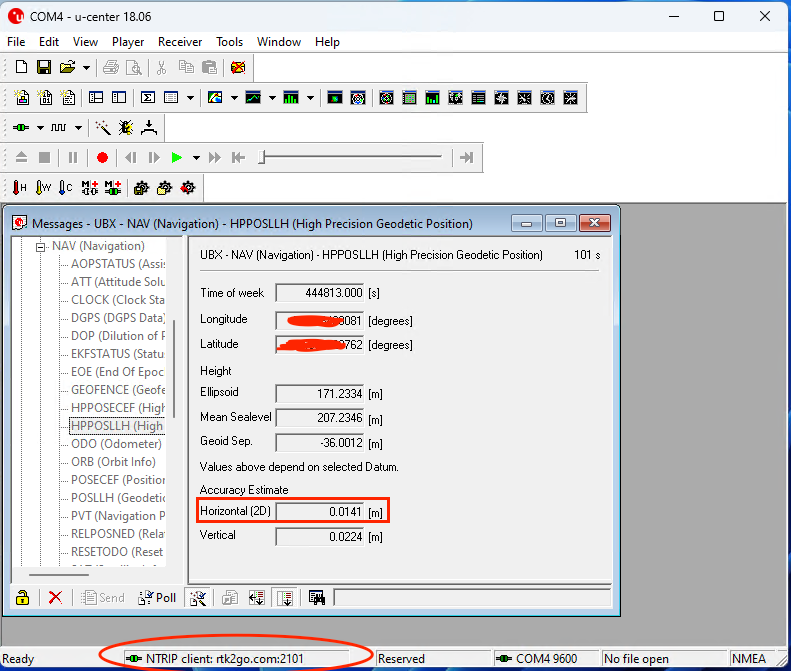
Congratulations! Now you have your own FREE Internet NTRIP caster mount point up and running. This could be the NTRIP caster most close to you. The RTCM correction data it sends could help your rovers nearby get very high accuracy. For example, 0.0141m horizontal accuracy for me.
PS - Practically, you don’t have to maintain the RTCM data stream to your RTK2go mount point. (Which means you don’t have to have a computer always up and running.) Your mount point will not be deleted anyway. You could start the stream when you need it. As long as the RTCM stream data comes in, the RTK2go mount point will be up and running immediately.