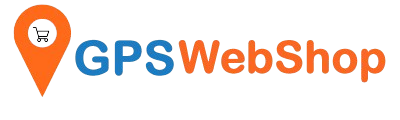Tech Support by OS - Linux
Connect a RTK TOP608BT GNSS receiver to a Linux...
Below diagram showing the data flow of this implementation: Step by step setup Instructions: Step 1:Configure NTRIP for the TOP608BT RTK GNSS Receiver via another Android device. Please refer to this step...
Connect a RTK TOP608BT GNSS receiver to a Linux...
Below diagram showing the data flow of this implementation: Step by step setup Instructions: Step 1:Configure NTRIP for the TOP608BT RTK GNSS Receiver via another Android device. Please refer to this step...
How to connect an usb GPS receiver with a Raspb...
I created this step by step instructions by using Raspbian. Possibly there might be a slight difference if you are using another Linux distribution in RaspberryPI but they should be...
How to connect an usb GPS receiver with a Raspb...
I created this step by step instructions by using Raspbian. Possibly there might be a slight difference if you are using another Linux distribution in RaspberryPI but they should be...
How to connect an usb GPS receiver with a Linux...
I created this step by step instructions on Ubuntu. Possibly there might be a slight difference if you are using another Linux distribution, but they should be very similar. 1. Plug...
How to connect an usb GPS receiver with a Linux...
I created this step by step instructions on Ubuntu. Possibly there might be a slight difference if you are using another Linux distribution, but they should be very similar. 1. Plug...