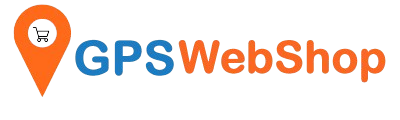How to connect a GPS/GNSS Receiver to Google Earth for Windows?
Share
After successfully connecting your GPS/GNSS receiver to Windows, you can open the “Google Earth” application.
Select the Google Earth menu, Click “Tools” --> "GPS". “Google Earth - GPS Import Windows” window will pop up. Click the “Realtime” tab, select "protocol: NMEA"; check the "automatically follow the path" option and click the "Start" button. Please refer to the below screenshot.

Google earth will start scanning all "com" ports and look for the GPS receiver. When it detects NMEA data from the "com" port which the GPS receiver is occupied with, it will read the data from it & show the current location in Google Earth.
We have tested the below GPS/GNSS are compatible with Google Earth for Windows.
USB GPS/GNSS receivers:
- GNSS100L
- GNSS200L
- Columbus V-800
- Columbus V-800 Mark III
- Columbus V-800+
- TOP608BT
- Columbus P-10 Pro
- Columbus P-7 Pro
Bluetooth GPS/GNSS receivers: