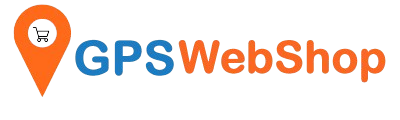Tech Support by OS - Windows
Using an external GNSS Receivers with Windows M...
This document is compatible with the below GNSS receivers: Columbus P-9 Race TOP608BT If you have a GNSS receiver of the type GNSS100L or GNSS200L, please refer to this blog...
Using an external GNSS Receivers with Windows M...
This document is compatible with the below GNSS receivers: Columbus P-9 Race TOP608BT If you have a GNSS receiver of the type GNSS100L or GNSS200L, please refer to this blog...
How to connect a GPS/GNSS Receiver to Google Ea...
After successfully connecting your GPS/GNSS receiver to Windows, you can open the “Google Earth” application. Select the Google Earth menu, Click “Tools” --> "GPS". “Google Earth - GPS Import Windows”...
How to connect a GPS/GNSS Receiver to Google Ea...
After successfully connecting your GPS/GNSS receiver to Windows, you can open the “Google Earth” application. Select the Google Earth menu, Click “Tools” --> "GPS". “Google Earth - GPS Import Windows”...
Use a RTK GNSS receiver (TOP608BT) for Windows ...
System requirements: Windows 10 / 11 Laptop with Internet connection (Internet usually can be acquired by using a cell phone's wifi hotspot. Cell phones can be 3G, 4G LTE or 5G,...
Use a RTK GNSS receiver (TOP608BT) for Windows ...
System requirements: Windows 10 / 11 Laptop with Internet connection (Internet usually can be acquired by using a cell phone's wifi hotspot. Cell phones can be 3G, 4G LTE or 5G,...
Connect a RTK TOP608BT GNSS receiver to a Windo...
Below diagram showing the data flow of this implementation: Step by step setup Instructions: Step 1:Configure NTRIP for the TOP608BT RTK GNSS Receiver via another Android device. Please refer to this...
Connect a RTK TOP608BT GNSS receiver to a Windo...
Below diagram showing the data flow of this implementation: Step by step setup Instructions: Step 1:Configure NTRIP for the TOP608BT RTK GNSS Receiver via another Android device. Please refer to this...
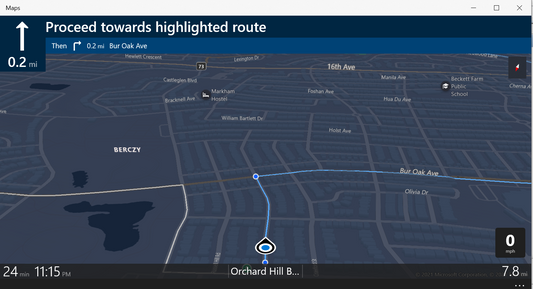
Connect a GPS/GNSS Receiver for Windows Maps (W...
This document is compatible with the below GPS/GNSS receivers: GNSS100L GNSS200L If you have a GNSS receiver of the type Columbus P-9 Race or TOP608BT , please refer to this blog post. These days, you...
Connect a GPS/GNSS Receiver for Windows Maps (W...
This document is compatible with the below GPS/GNSS receivers: GNSS100L GNSS200L If you have a GNSS receiver of the type Columbus P-9 Race or TOP608BT , please refer to this blog post. These days, you...
How to pair a Bluetooth GPS with Windows PC?
1. Click the Bluetooth icon in the right-bottom of the screen2. Turn Bluetooth adapter ON3. Click the Bluetooth icon again and select “Add a Bluetooth Device”4. Check “My Device is...
How to pair a Bluetooth GPS with Windows PC?
1. Click the Bluetooth icon in the right-bottom of the screen2. Turn Bluetooth adapter ON3. Click the Bluetooth icon again and select “Add a Bluetooth Device”4. Check “My Device is...