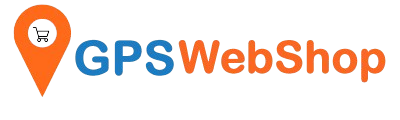Trackers and Tracking Software
ElasticTracker platform FAQ - How to setup a Ge...
Geofences are geographical zones used to track device movement. ElasticTracker can generate events about entering and exiting to these zones. Geometry There are three supported geometry types: Circle Polygon...
ElasticTracker platform FAQ - How to setup a Ge...
Geofences are geographical zones used to track device movement. ElasticTracker can generate events about entering and exiting to these zones. Geometry There are three supported geometry types: Circle Polygon...
ElasticTracker platform FAQ - How to center you...
1. Click and select the device your want to locate. 2. Click the "follow" button. Your current location will be moved to the center of the map.
ElasticTracker platform FAQ - How to center you...
1. Click and select the device your want to locate. 2. Click the "follow" button. Your current location will be moved to the center of the map.
ElasticTracker platform FAQ - How to change ema...
1. Click "Settings" --> "Account". "Account" windows will pop up. 2. Key in the new email or password. Click the "tick" button to apply the new settings.
ElasticTracker platform FAQ - How to change ema...
1. Click "Settings" --> "Account". "Account" windows will pop up. 2. Key in the new email or password. Click the "tick" button to apply the new settings.
Android app setup instructions for ElasticTrack...
1. Download and install the “Traccar Manager” app from Google Play 2. If it is your first time launching the app, it will prompt for inputting the server URL. Please...
Android app setup instructions for ElasticTrack...
1. Download and install the “Traccar Manager” app from Google Play 2. If it is your first time launching the app, it will prompt for inputting the server URL. Please...
ios app setup instructions for ElasticTracker P...
1. Download and install the “Traccar Manager” app from Apple App Store: 2. If it is your first time launching the app, it will prompt for inputting the server...
ios app setup instructions for ElasticTracker P...
1. Download and install the “Traccar Manager” app from Apple App Store: 2. If it is your first time launching the app, it will prompt for inputting the server...