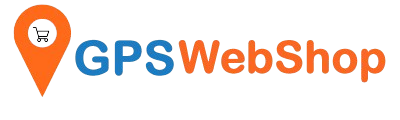Tech Support by Vendors - Columbus
How to change Baud Rate, Output Sentences and R...
After installing the driver, the default V-800 MarkIII factory settings are :Multi-GNSS: GPS, GLONASS, BeiDouNMEA sentences: $GNGGA, $GNGSA, $GPGSV, $BDGSV, $GLGSV, $GNRMC, $GNVTG.Update rate: 1Hz (output once every second).Baud rate:...
How to change Baud Rate, Output Sentences and R...
After installing the driver, the default V-800 MarkIII factory settings are :Multi-GNSS: GPS, GLONASS, BeiDouNMEA sentences: $GNGGA, $GNGSA, $GPGSV, $BDGSV, $GLGSV, $GNRMC, $GNVTG.Update rate: 1Hz (output once every second).Baud rate:...
Columbus P-10 Pro firmware update and factory r...
For firmware update instructions, please refer tohttp://cbgps.com/p10/firmware/index_en.html Below are factory reset instructions. 1. Unplug the MicroSD card. 2. Press and hold the POI & Function button, then press the power...
Columbus P-10 Pro firmware update and factory r...
For firmware update instructions, please refer tohttp://cbgps.com/p10/firmware/index_en.html Below are factory reset instructions. 1. Unplug the MicroSD card. 2. Press and hold the POI & Function button, then press the power...
Instructions of setting Columbus P-10 Pro to 5H...
For background info of 5Hz Columbus P-10 Pro, please refer to our previous blog post here. (optional) Config the 5Hz log mode Download the 5Hz config.txt file from here. ...
Instructions of setting Columbus P-10 Pro to 5H...
For background info of 5Hz Columbus P-10 Pro, please refer to our previous blog post here. (optional) Config the 5Hz log mode Download the 5Hz config.txt file from here. ...
5Hz logging Columbus P-10 Pro
This document was initially released on September 27, 2021. Please be aware that if you bought your P-10 Pro after January 1, 2022, the firmware already includes support for 5Hz...
5Hz logging Columbus P-10 Pro
This document was initially released on September 27, 2021. Please be aware that if you bought your P-10 Pro after January 1, 2022, the firmware already includes support for 5Hz...
Battery runtime for Columbus P-1 GPS.
P-1 has a built-in 1900mAhrechargeable battery. In normal mode, P-1 can continuously log at 1Hz interval for 60-65 hours. If using 5 minutes spy mode and 1Hz log mode together,...
Battery runtime for Columbus P-1 GPS.
P-1 has a built-in 1900mAhrechargeable battery. In normal mode, P-1 can continuously log at 1Hz interval for 60-65 hours. If using 5 minutes spy mode and 1Hz log mode together,...
How to configure 5 minutes log interval for Col...
The available log intervals of P-1 GPS are 1Hz, 5Hz, and 10Hz. P-1 GPS does NOT accept a 5 minutes interval. To achieve a 5 minutes interval, we have the...
How to configure 5 minutes log interval for Col...
The available log intervals of P-1 GPS are 1Hz, 5Hz, and 10Hz. P-1 GPS does NOT accept a 5 minutes interval. To achieve a 5 minutes interval, we have the...